Do you need professional help with your WordPress website and want to invite your website designer/developer to log into your account without sharing your login credentials?
If so, you’re in the right place!
In this article, I’ll be covering how to add a new WordPress user to your website account quickly and easily.
How to add a new user
- Log into your WordPress website dashboard. This is the backend of your website.
- Once you’re logged in, hover over the link Users on the lefthand navigation menu.
- From the Users dropdown menu, select Add New.
- From the Add New page, you will be able to invite a new user by creating a new username, entering a valid email address, generating a secure password, choosing a user role/level of access, and sending the new user notification about their new account, so they know that have access.
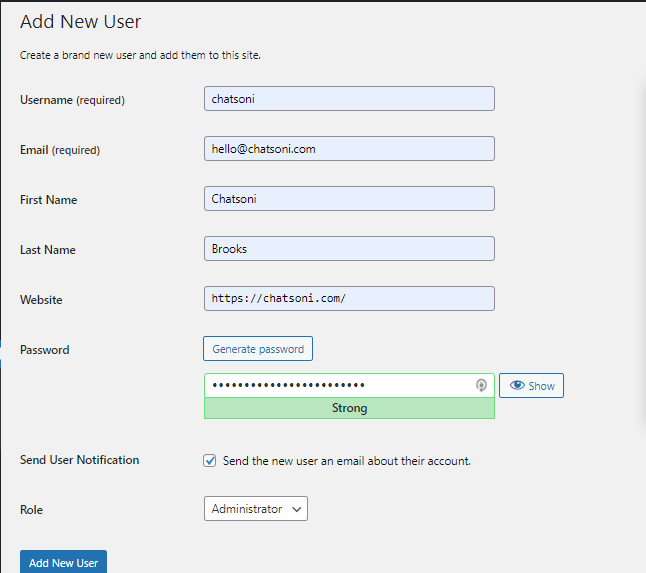
Please note: Your website developer will need Administrative access to your account in most cases. This is the level of access I require from my clients.
Once your project is complete, you can easily remove their Administrative access by either changing their user role or deleting the user altogether.
I hope you found this information helpful!
